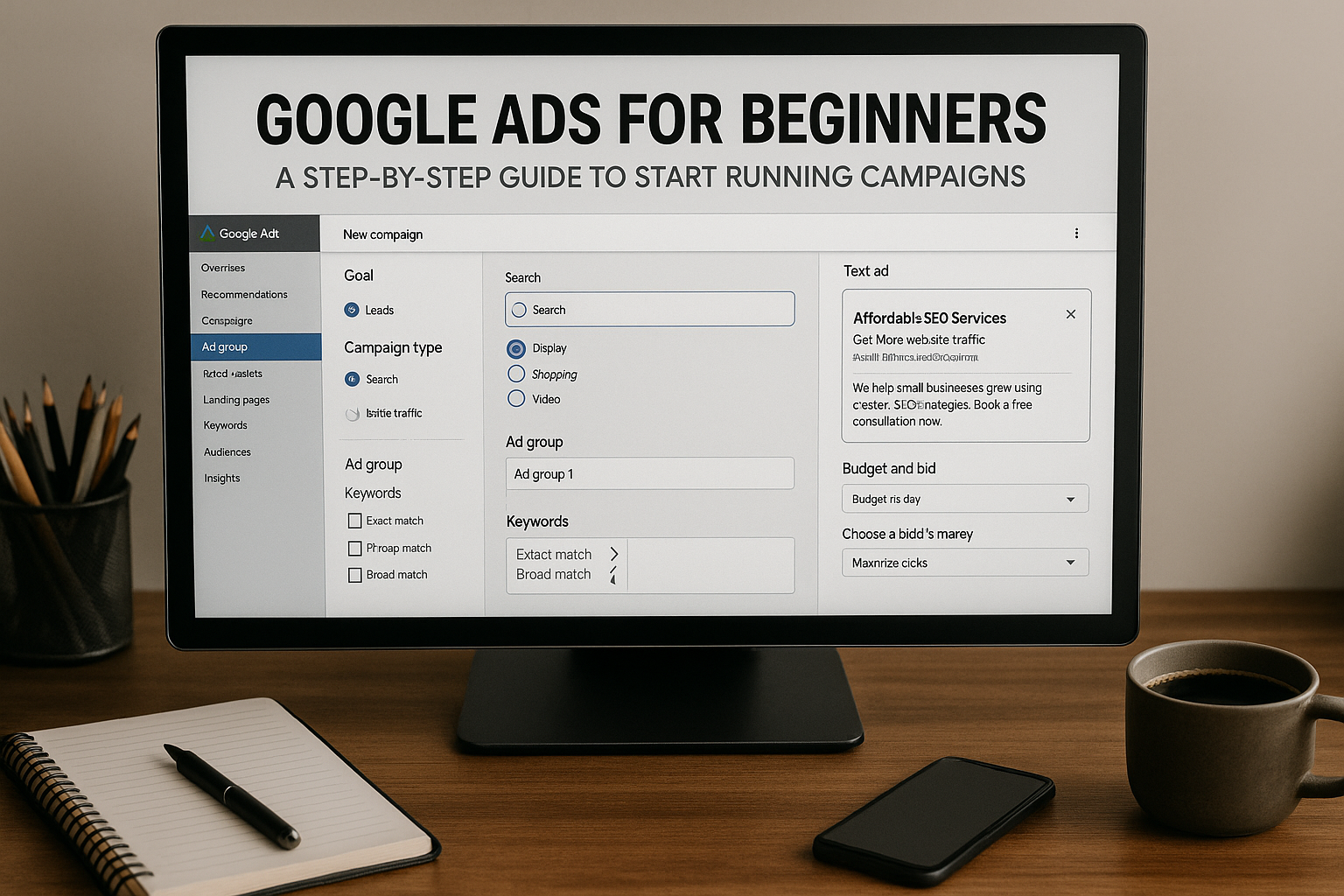If you’re serious about working with traffic management, you must understand Google Ads. As one of the most powerful advertising platforms in the world, Google Ads gives you access to people who are actively searching for products, services, or information.
In this beginner-friendly guide, you’ll learn exactly how to create and manage your first Google Ads campaign — step by step.
What Is Google Ads?
Google Ads (formerly Google AdWords) is an advertising platform that lets you place ads:
In Google Search results
On YouTube videos
On Gmail
On millions of websites (Display Network)
In Android apps (via AdMob)
It uses a Pay-Per-Click (PPC) model, meaning you only pay when someone clicks on your ad.
Why Use Google Ads?
Here’s what makes Google Ads unique:
Intent-based marketing: You target people who are already searching for a solution.
Massive reach: Google processes over 8.5 billion searches per day.
Budget control: You can start with as little as $5/day.
Advanced tracking: Know exactly what’s working.
Scalable: Once a campaign works, you can increase your budget for exponential growth.
Step 1: Set Up Your Google Ads Account
Go to https://ads.google.com and sign in with a Google account.
Choose “Expert Mode” (even if you’re new — this gives you full control)
Select your goal (Leads, Website Traffic, Sales, etc.)
Name your campaign and define settings like language, location, and bidding strategy
Step 2: Choose Your Campaign Type
There are several campaign types. As a beginner, focus on:
✅ Search Campaigns
Text ads appear when users search specific keywords on Google. Best for:
Service businesses
Local services
High-intent product searches
✅ Display Campaigns
Banner/image ads shown across websites and apps. Great for retargeting and brand visibility.
✅ Video Campaigns
Run ads on YouTube before, during, or after videos.
✅ Performance Max (PMax)
An all-in-one campaign type that lets Google decide where your ads perform best — ideal for beginners who want automation.
Start with a Search Campaign if your goal is getting leads or clicks.
Step 3: Define Your Audience and Location
For a search campaign, targeting is based on:
Keywords: The actual words people type into Google
Location: Local (e.g., New York), regional, or global
Devices: Desktop, mobile, or both
Language: The user’s browser language
Use tools like Google Keyword Planner to choose relevant keywords. Aim for a mix of:
Broad match: Reaches more people
Phrase match: More control
Exact match: Highly specific
Example:
Keyword Match Type Search Intent
buy coffee grinder Exact High
best coffee grinders Phrase Medium
grinder Broad Low
Step 4: Create Your First Ad Group and Ad
Each ad group should focus on a specific theme or keyword cluster.
Write a Strong Text Ad:
A Google text ad includes:
Headline 1: 30 characters
Headline 2: 30 characters
Headline 3: 30 characters
Description 1: 90 characters
Description 2: 90 characters
Display URL: e.g., www.yoursite.com/coffee
Example:
Headline 1: Affordable SEO Services
Headline 2: Get More Website Traffic
Description: We help small businesses grow using custom SEO strategies. Book a free consultation now.
Include keywords in your headlines and descriptions for better ad relevance.
Step 5: Set Your Budget and Bidding Strategy
You can set either:
Daily Budget: e.g., $10/day
Monthly Budget: e.g., $300/month
Choose a bidding strategy:
Maximize Clicks (good for traffic)
Maximize Conversions (good for leads or sales — requires conversion tracking)
Manual CPC (for advanced users who want full control)
As a beginner, choose Maximize Clicks to let Google find the best CPC within your budget.
Step 6: Add Ad Extensions
Ad extensions make your ad more visible and informative. These include:
Sitelinks: Extra links to other pages
Callout Extensions: Highlight benefits (e.g., Free Shipping)
Call Extensions: Add a phone number
Location Extensions: Show your address
These increase click-through rate (CTR) and improve performance.
Step 7: Set Up Conversion Tracking
If your goal is to get leads or sales, you need to track conversions.
Use Google Tag Manager or install the Google Ads tracking code on your website. Track:
Purchases
Form submissions
Button clicks
Page views (like “Thank You” pages)
This data helps Google optimize your ads and improves your reporting.
Step 8: Monitor and Optimize Your Campaign
Once your campaign is live:
Give it at least 3–5 days to gather data
Check metrics like CTR, Avg. CPC, Impressions, Conversions, and Quality Score
Pause underperforming keywords
Test different headlines and descriptions
Add negative keywords to block irrelevant searches
Pro Tips for Beginners
✅ Start small: Focus on 5–10 highly relevant keywords
✅ Write clear and benefit-driven ads
✅ Track everything — data is your best friend
✅ Use Google Ads Help Center and YouTube tutorials
✅ Be patient — optimization is a continuous process
Conclusion: Turn Searches into Clients
Google Ads is one of the most effective ways to reach people who are ready to take action. As a beginner, it may seem overwhelming, but by following a clear process and learning step-by-step, you can master the platform and deliver results — either for your own business or your future clients.
The best time to start? Now.